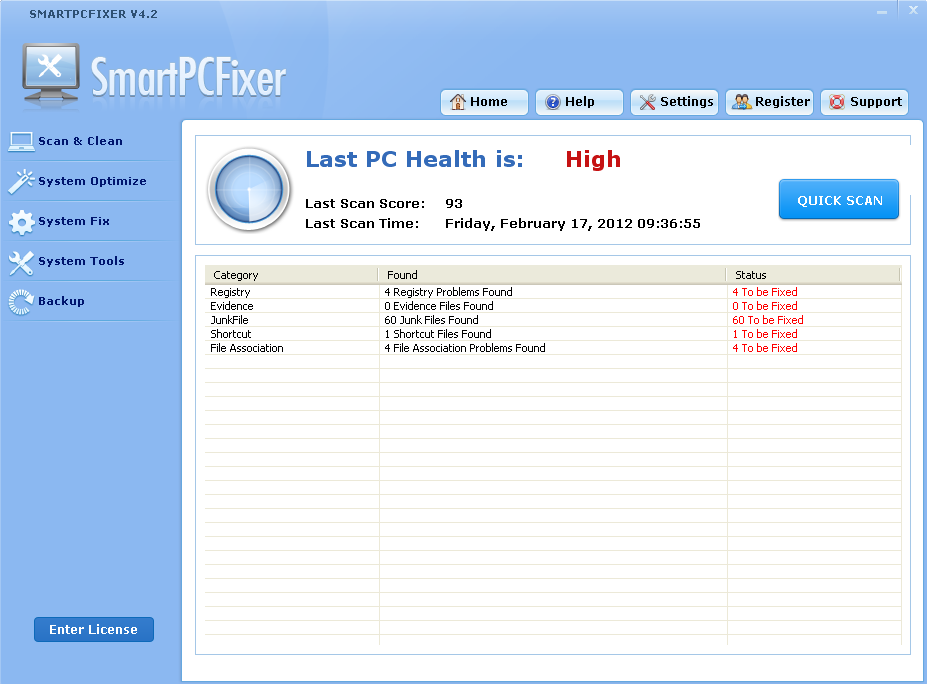Your computer may encounter a “no sound” problem, such as there is no sound when the computer is started up, or the small speakers of the task bar disappeared itself.
The computer “no sound” issue is not a simple problem at all. In fact, it can be caused by hardware errors or software errors. A suddenly crash can damage the sound card and it will not give any sound.
Method A:
You can use Smartpcfixer to fix this error.
SmartPCFixer™ is a top-ranking error-resolution registry cleaner which will fix the computer errors and optimize the system settings. You can scan, clean, optimize, and keep your PC much healthier with it !
If you are interested in this “auto-fixer”, you can visit the following pages
http://www.Smartpcfixer.com/register.php
http://www.smartpcfixer.com/download/setup.exe
You can resolve your problem in only three clicks.
Method B:
If you want to fix it by yourself, you can have a look at the tips, it is a little complicated.
- You can check if your sound card, cables, speakers and other equipment are connected properly. If there is a virus, you should run an anti-virus software to do a complete scan.
- Open the “control panel”- “add new hardware”- “next”. When the search is finished, click on “No, I have not yet added this hardware” and click “next”. In the dialog box that popped up, select the “click complete shut down my computer and restart to add new hardware”. Please note that it is shutdown after the start, rather than a restart. In general, after rebooting the problem can be solved.
- Right-click ” My Computer ” – ” Properties ” – ” hardware ” “Device Manager”, open the “Sound, video and game controllers”. If you found a yellow “?”, you should uninstall the driver and reinstall an updated driver for this device.
- If there is sound on your computer but you cannot see the small speakers. To open the “control panel” – “sound and video equipment” – “volume” and tick the “place volume icon in the taskbar”. After the rebooting you will find the small speaker appears again.
- If you failed to fix this problem by following these methods, you have to reinstall the operation system. Under the precondition of no hardware errors and there is no conflict between softwares.
 English
English Français
Français Español
Español Deutsch
Deutsch Italiano
Italiano 日本語
日本語 Nederlands
Nederlands العربية
العربية 简体中文
简体中文 繁體中文
繁體中文 Português
Português