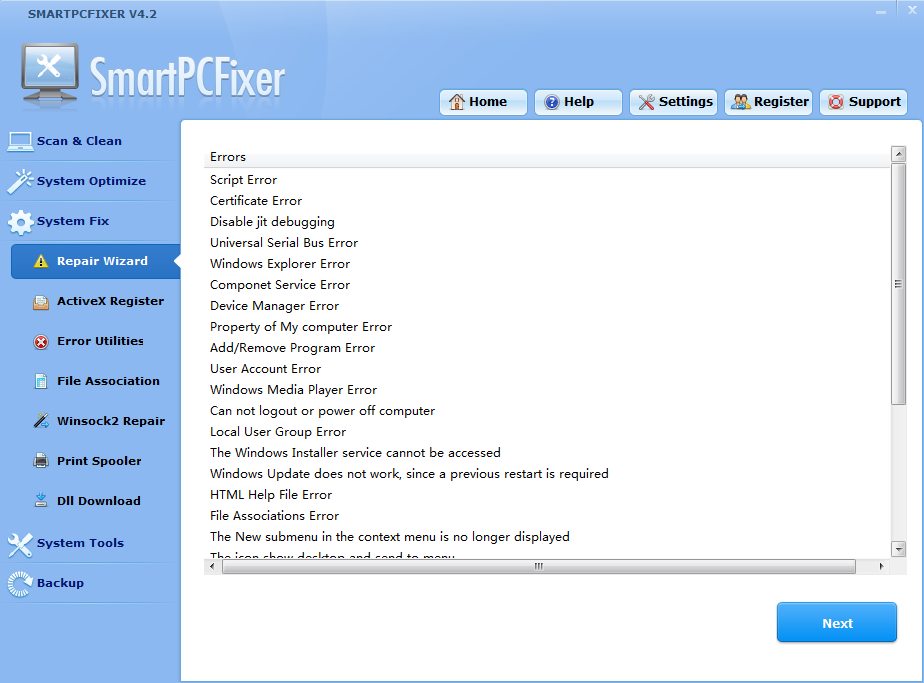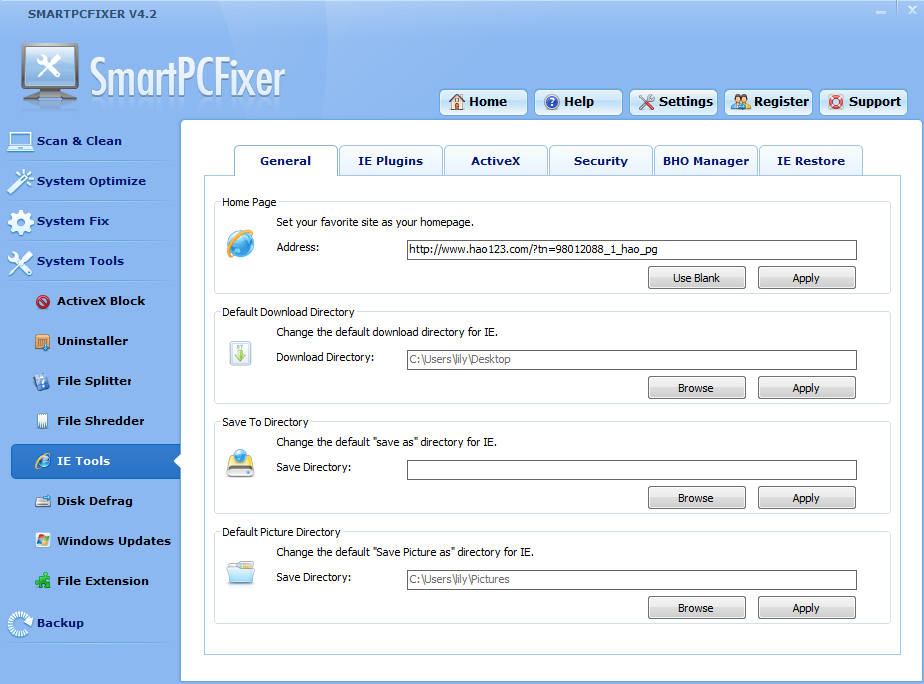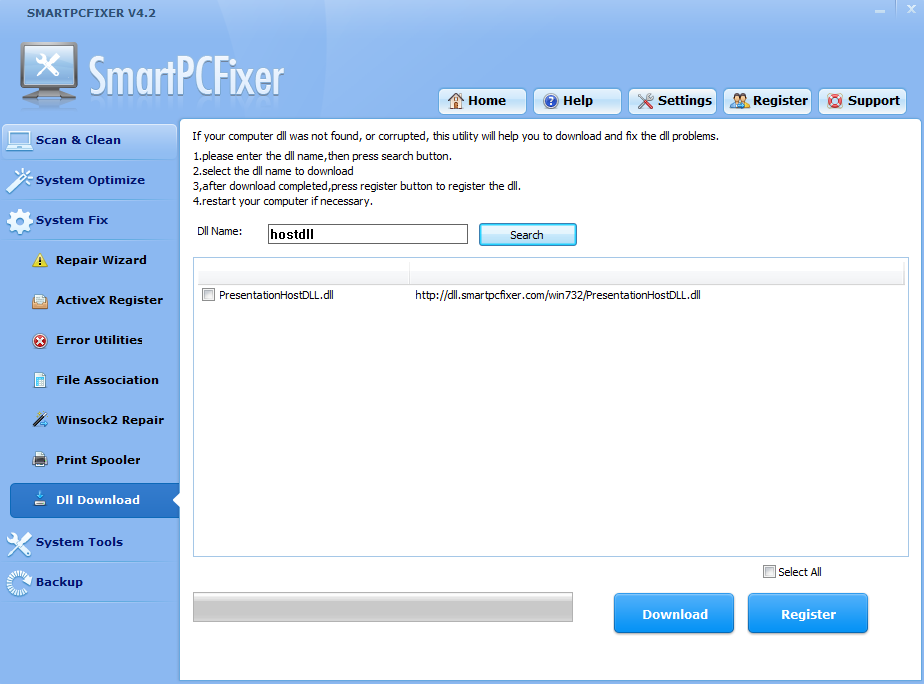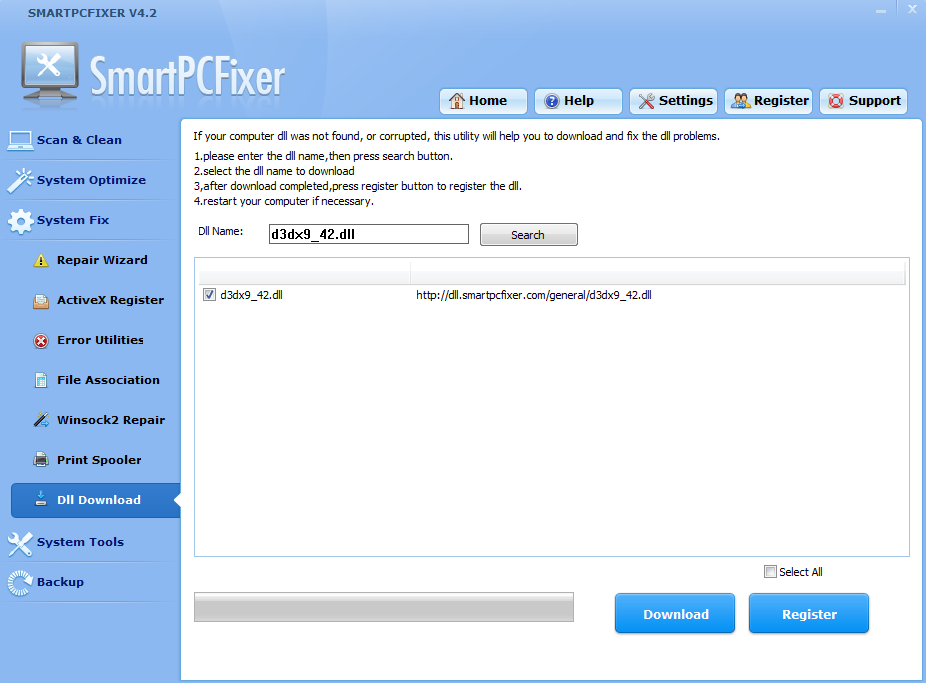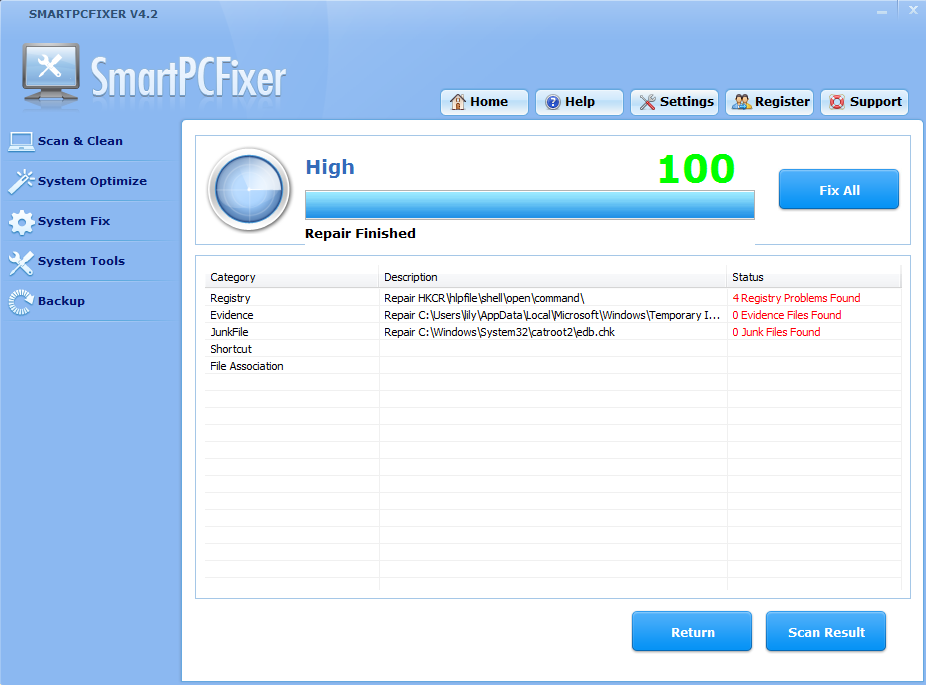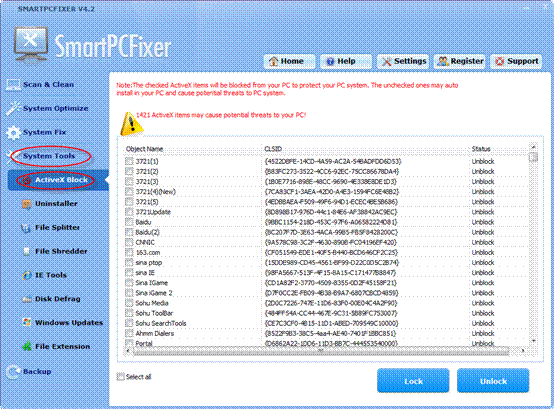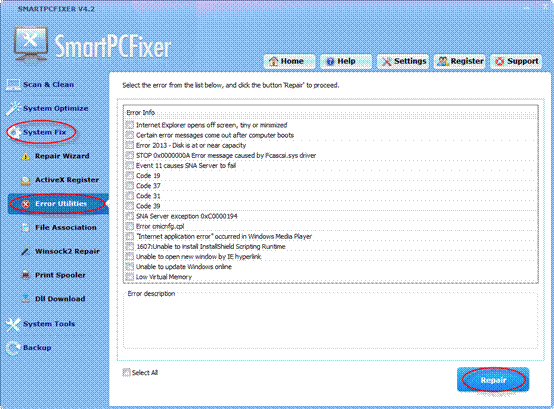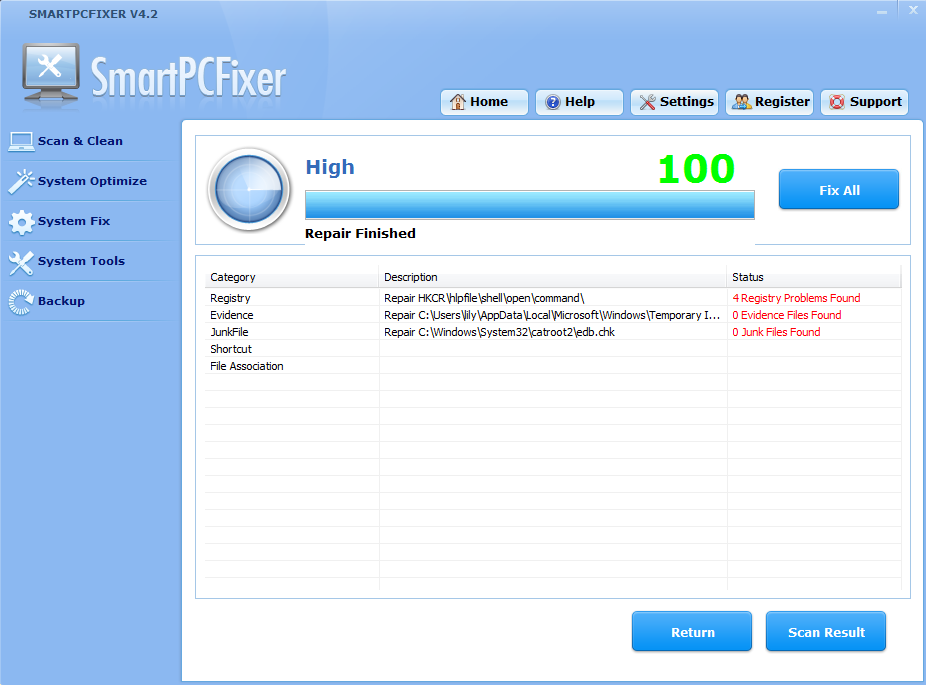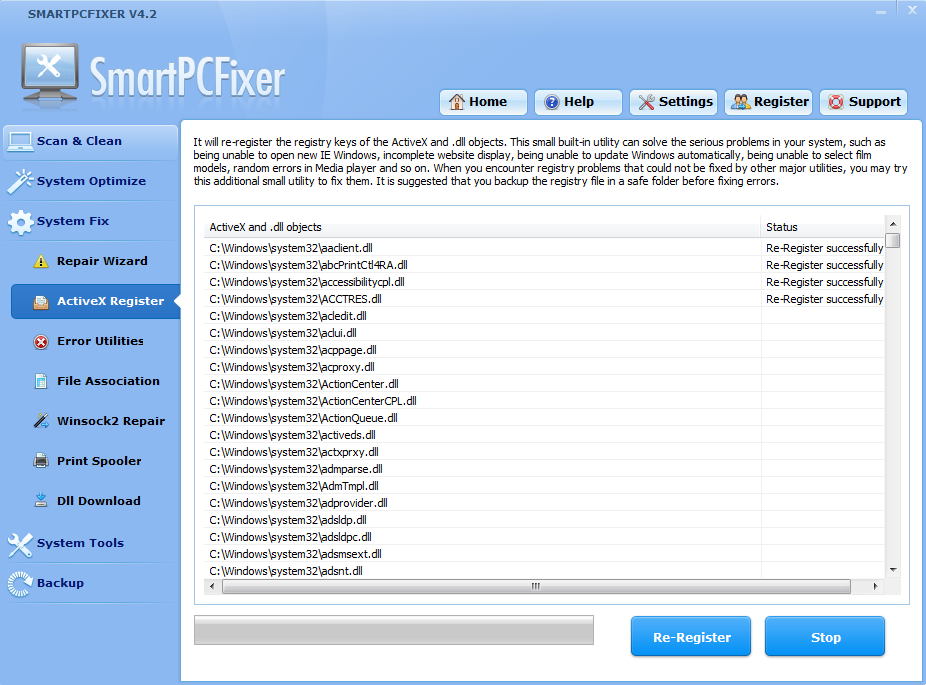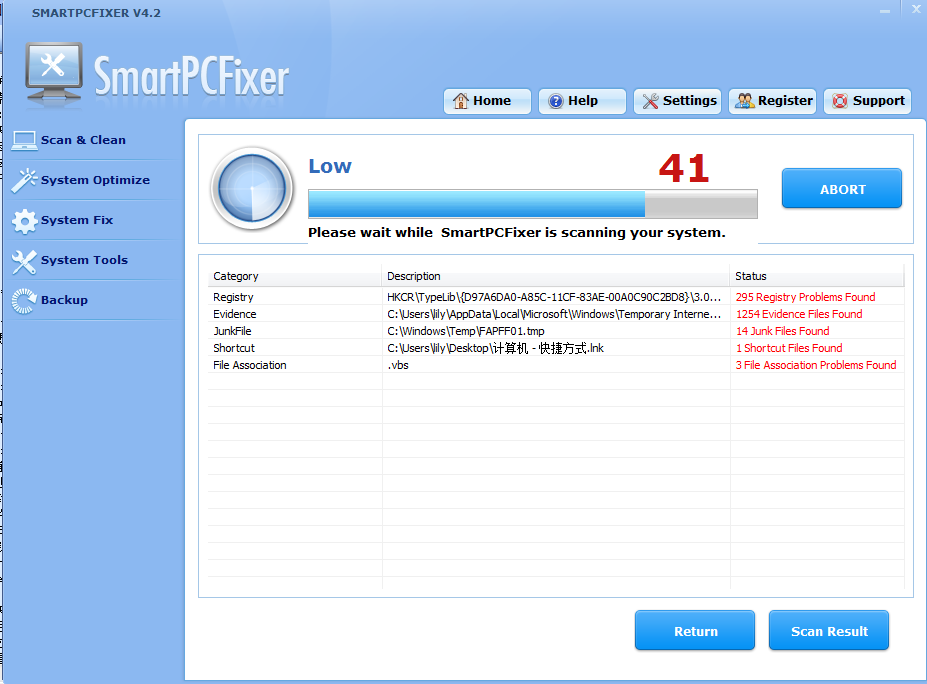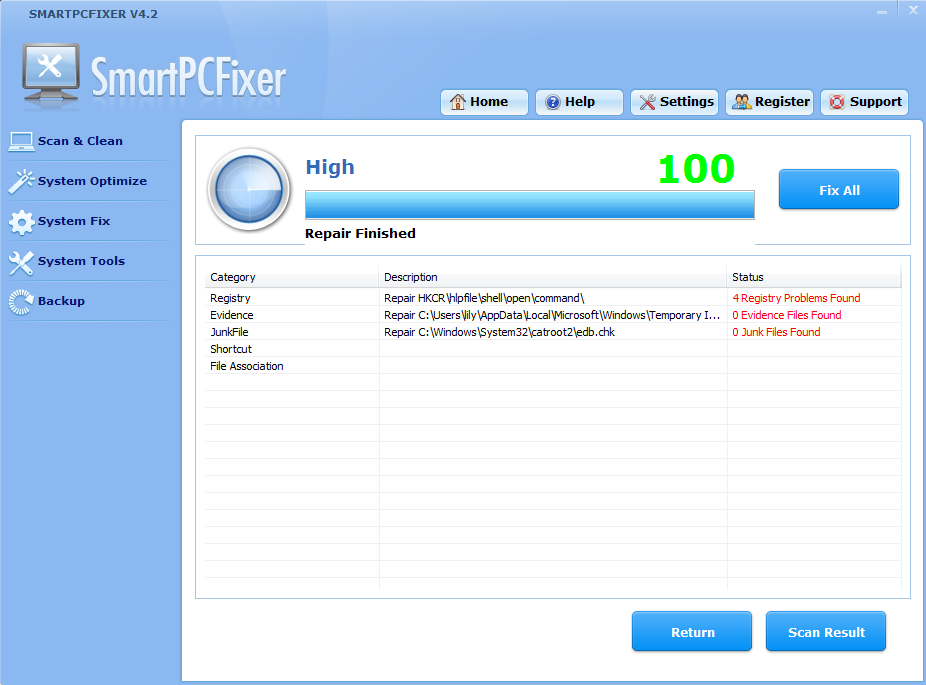Nowadays most people have their own computer, it is so convenient to communicate with each other and you can search on Internet at any time. So people love computer and they own at least one computer in a family. But when your computer is sick or it is not working well. What do you do? If it doesn’t expire to the guarantee period, OK, that great! You can get it to the computer store and they will repair for you without payment or even change another new one for you. But if you are out of expiration, you also may think ask computer technician for help. But sometimes it is so expensive for you. Today I want to introduce you a new kind of method to help you to fix these computer problems.
It is Smartpcfixer, I believe many computer customers have already experienced its convenience. It will fix the common problem such as registry problem, IE problems, some update errors and so on.
SmartPCFixerTM is an excellent Windows registry cleaner; a system that runs at optimal state. Powerful and effective scanning technology is utilized to help the user quickly identify errors and invalid entries that cause computer slow, freezing or crashing. A set of tools are available for you to restore and maintain a smooth running system and to provide security and safety. It is strongly recommended that you should use our SmartPCFixer built-in backup utilities to backup the registry.
SmartPCFixer offers the following features and benefits:
Compatible with windows systems: SmartPCFixer runs on all the major Windows-based systems, Microsoft Windows 7, XP, Vista, 2000, 2003, 2008, 32 and 64 bit.
Thorough system tray scanning: The leading scanning engine will be thoroughly performed every time you run a scan.
Selection: After you run a scan, the number of detected items is displayed in each scan category. You can choose to fix any or all of the items that SmartPCFixer has detected
Junk file cleaner: This utility helps you clean up all junk files in your system to free up valuable space and allow applications to run more smoothly.
Evidence cleaner: This utility prevents hackers from stealing sensitive information by completely removing all traces of your Internet activity, which is good for your security concerns.
System optimization: There is a set of tools designed to bring about better optimization for your computer system. These tools assist you with managing startup items, desktop, browser objects, Internet, system service, Windows optimization, file extensions and so on. Thus, your system is tuned up to run at the optimal state.
Internet browser fixing: This bonus utility includes BHO (Browser Helper Objects) manager and IE restorer, which detects and removes harmful BHO or plugins and restores Internet Explorer to a healthy performance state.
Uninstall manager: To completely uninstall the unneeded applications including all of their associated files and preferences that are installed on your system.
Backup and restore: SmartPCFixer offers you Registry Backup, Favorites Backup and Folder Backup. You can restore or delete the registry data, favorites and folder information with SmartPCFixer. Besides, the built-in new function of Restore Point enables you to create a system store point so that your system can be restored to a previous state.
Automatic repair: SmartPCFixer offers you the ability to perform an automatic repair of detected items after a scan.
It is easy-to-use and free-risk. I think most people will like it.
When you meet some computer error and problems you can fix them via Smartpcfixer.
For example, when you have Script Error, you can fix it in three steps:
Step 1: Download and Install Smartpcfixer.
Step 2: Click System Fix and Repair Wizard.
Step 3: Click Script Error and Repair.
 English
English Français
Français Español
Español Deutsch
Deutsch Italiano
Italiano 日本語
日本語 Nederlands
Nederlands العربية
العربية 简体中文
简体中文 繁體中文
繁體中文 Português
Português