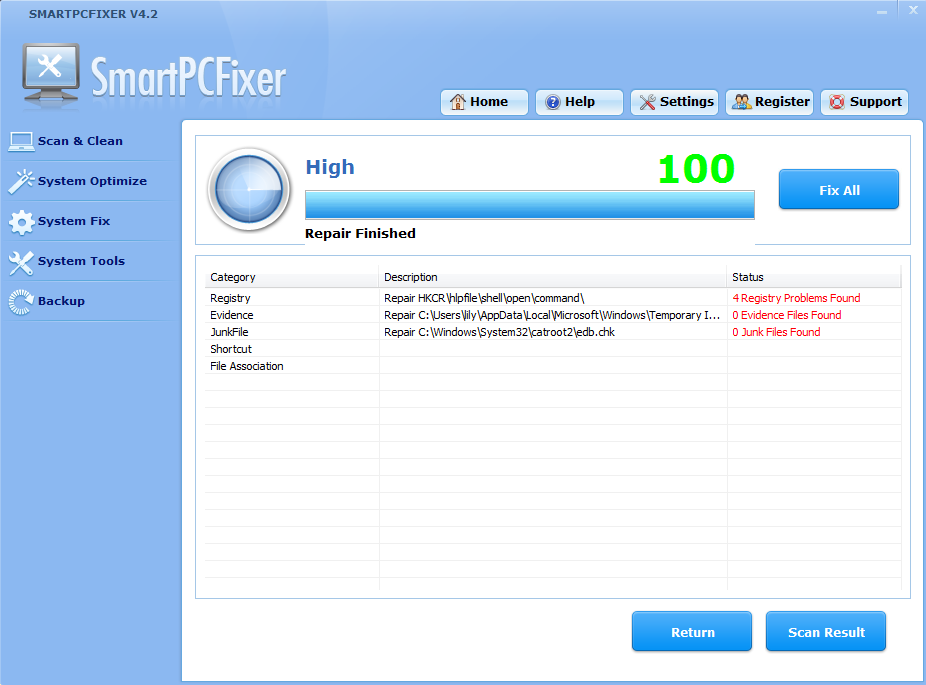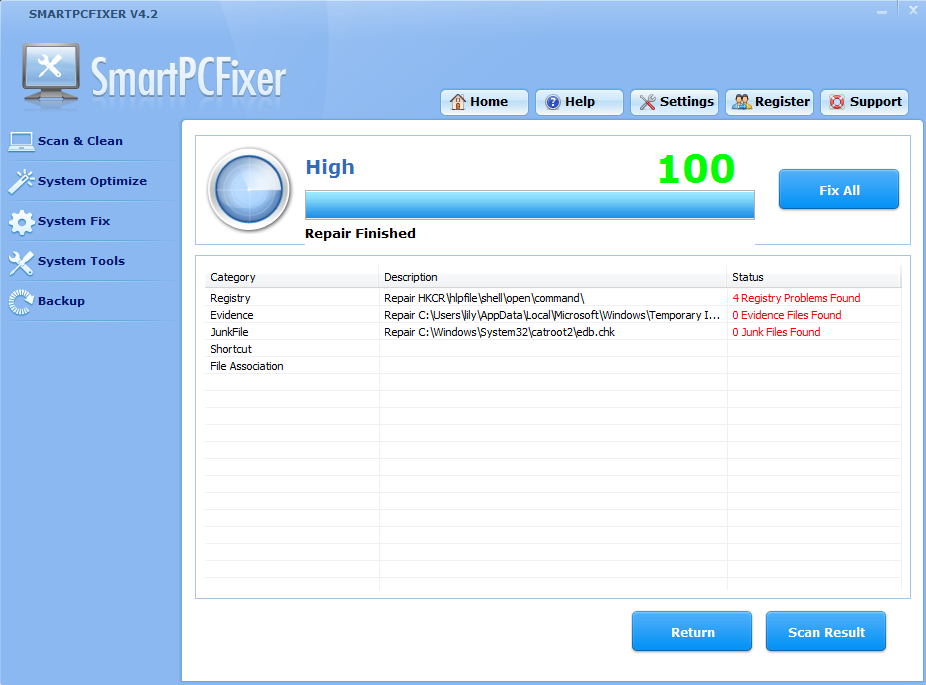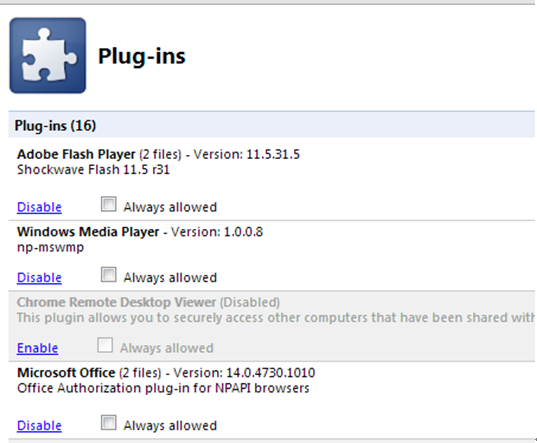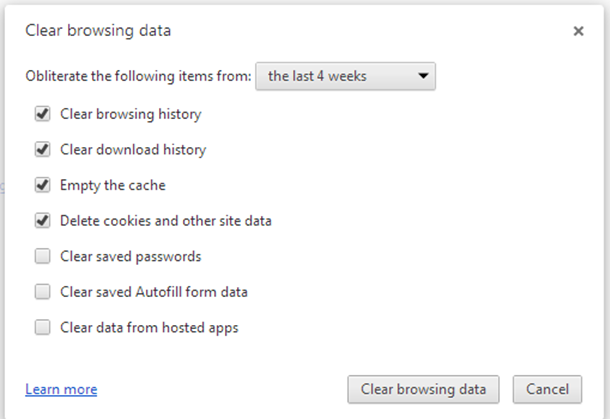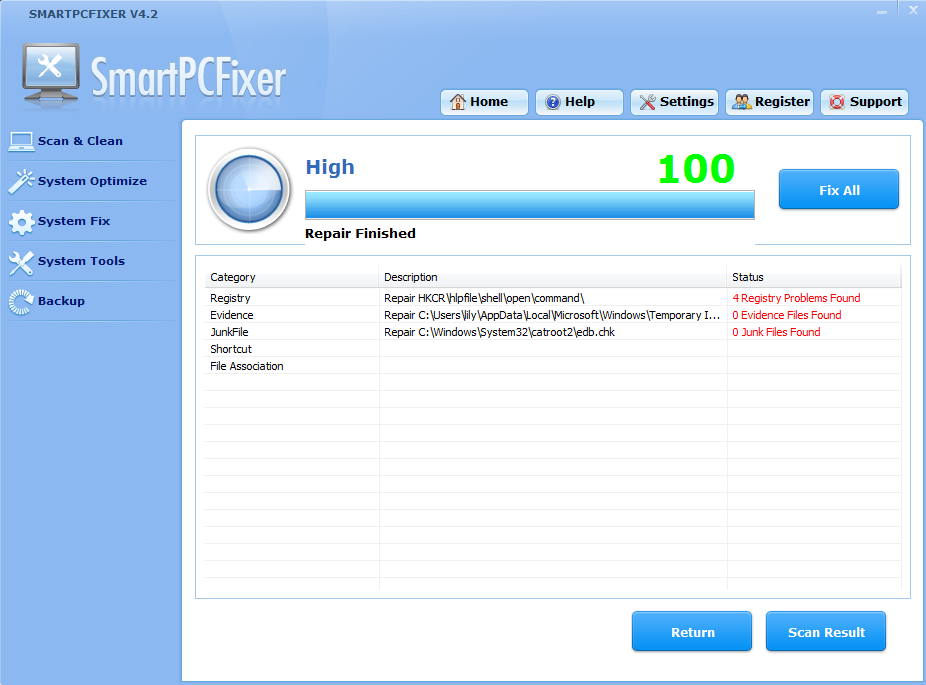The Windows Installer (previously known as Microsoft Installer) is a software component used for the installation, maintenance, and removal of software on modern Microsoft Windows systems. When you get error 1719, that mean the Windows Installer itself has problem or trouble to access into its files or some of its files are corrupted, misplaces or even totally disappeared.
Then what do you do to deal with the difficult error? It seems too abstruse for most people.
This error is related to the Windows Installer service. You can try to resolve this issue by the steps below. Please try to install the program again after each step. If the problem persists, please go to next step.
Solution one:
Step 1:
==============
1. Click Start, in the Search box, type services, and press Enter.
2. In the Services (Local) list, right-click Windows Installer, and then click Properties.
3. If the Startup type drop-down list is set to a value of Disable, select the Manual option from the Startup type drop-down list, and then click OK.
4. Click the File menu, and then click Exit.
Step 2: Unregister and re-register the Windows Installer
===============
1. Click the Start, in the Search box, type Command Prompt.
2. Right click on Command Prompt and choose Run as administrator.
3. In the Command Prompt window,copy and paste MSIEXEC /UNREGISTER, and then click Enter. Even if you do this correctly, it may look like nothing occurs, or you may briefly see an hourglass. After you run this command, the operation is complete.
4. copy and paste MSIEXEC /REGSERVER, and then click Enter. Even if you do this correctly, it may look like nothing occurs, or you may briefly see an hourglass. After you run this command, the operation is complete.
Solution two:
It is highly recommended that Smartpcfixer can fix this kind of Windows Installer error effectively and efficiently.
SmartPCFixerTM is an excellent Windows registry cleaner; a system that runs at optimal state. Powerful and effective scanning technology is utilized to help the user quickly identify errors and invalid entries that cause computer slow, freezing or crashing. A set of tools are available for you to restore and maintain a smooth running system and to provide security and safety. It is strongly recommended that you should use our SmartPCFixer built-in backup utilities to backup the registry.
How to Fix Error 1719 via Smartpcfixer?
What you should do is just a few clicks of buttons.
Download & Install Smartpcfixer.
Click “QUICK SCAN” Button to Scan Your Computer.
Click the “Repair All” Button and then follow the Steps below to repair registry errors and associated files completely!
 English
English Français
Français Español
Español Deutsch
Deutsch Italiano
Italiano 日本語
日本語 Nederlands
Nederlands العربية
العربية 简体中文
简体中文 繁體中文
繁體中文 Português
Português