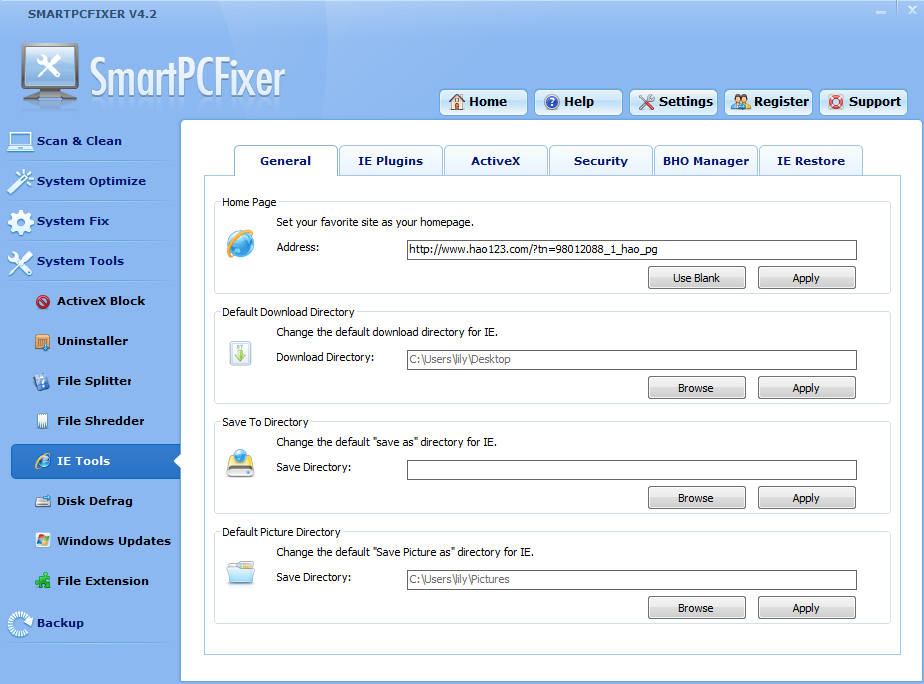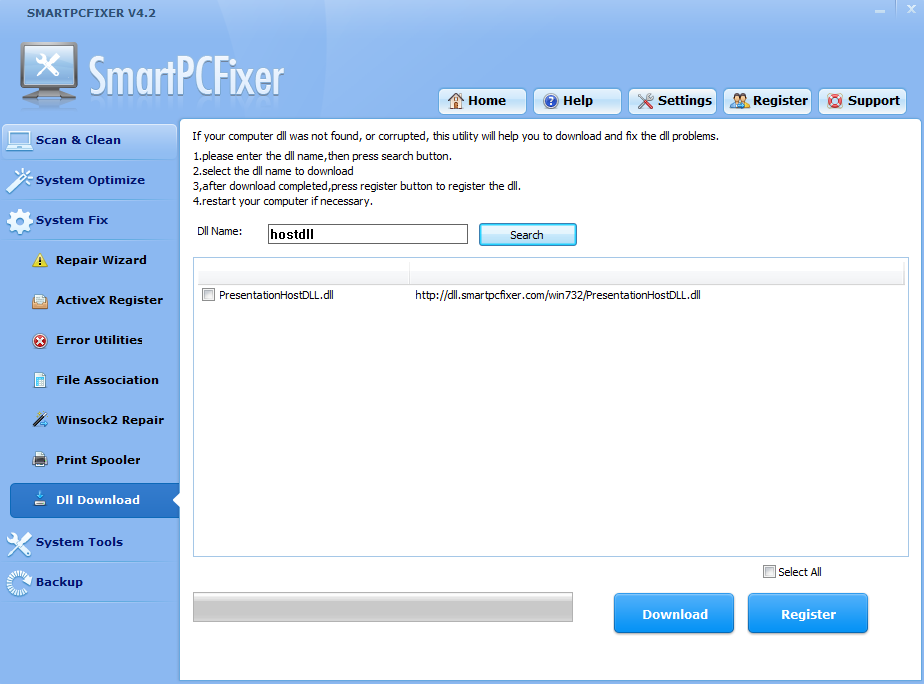Installing a computer program can be risky business. Some computer programs may be harmful, while others unnecessarily eat up valuable resources like hard-drive space and memory. Microsoft has incorporated a series of fail-safes, such as the Error 1317 code, to prevent just anyone from installing programs to a computer. However, sometimes these fail-safes get in the way of installing much-needed software like Office or an anti-virus program. Adjusting the computer administrator preferences will tell the computer to allow installation of the program and override the error message.
Method A:
Open the folder containing the .exe of the program you are trying to install.
Right click on the file and select “Properties.” This will bring up a new window.
Select the “Security” tab along the top row. The screen will switch to a list of the users on the computer. Click the “Edit” button to change permissions.
Highlight the names of the users on the computer that you want to change the settings for. Click the box in the “Allow” column of the lower screen next to the row that says “Full Control.” This will provide full control of that file to those you gave permission to.
Press “Ok” to be taken back to the Security screen. Press “Ok” again to close that screen.
Run the program.
Boot into Safe Mode
Restart your computer and begin pressing F8 immediately. This will bring up a black screen that presents several boot choices. Choose “Safe Mode.” Make sure to log in as the system administrator when prompted.
Right click the .exe file from the program that you are trying to install and select “Properties.”
Select the “Security” tab and click “Edit” to change the permissions.
Select the name(s) of the users you want to adjust the permissions for and check the “Allow” box next to the “Full Control” category.
Click “OK” to return to the Security screen and press “OK” again to close the properties window.
Method B:
You can run Smartpcfixer to fix it automatically.
Smartpcfixer is a top-ranking error-resolution registry cleaner which will fix the computer errors and optimize the system settings. You can scan, clean, optimize, and keep your PC much healthier with it!
You can download Smartpcfixer here.
Just run Smartpcfixer, click ‘quick scan’
After the scan is completed, click ‘repair all’ button.
 English
English Français
Français Español
Español Deutsch
Deutsch Italiano
Italiano 日本語
日本語 Nederlands
Nederlands العربية
العربية 简体中文
简体中文 繁體中文
繁體中文 Português
Português